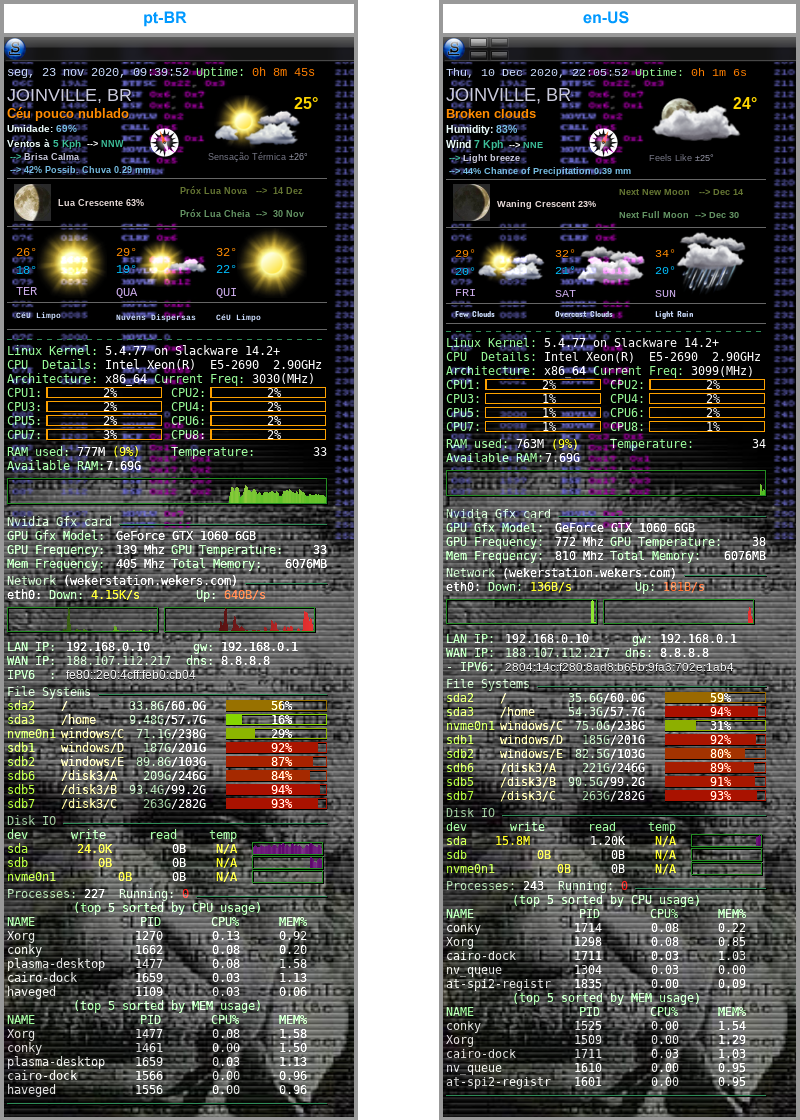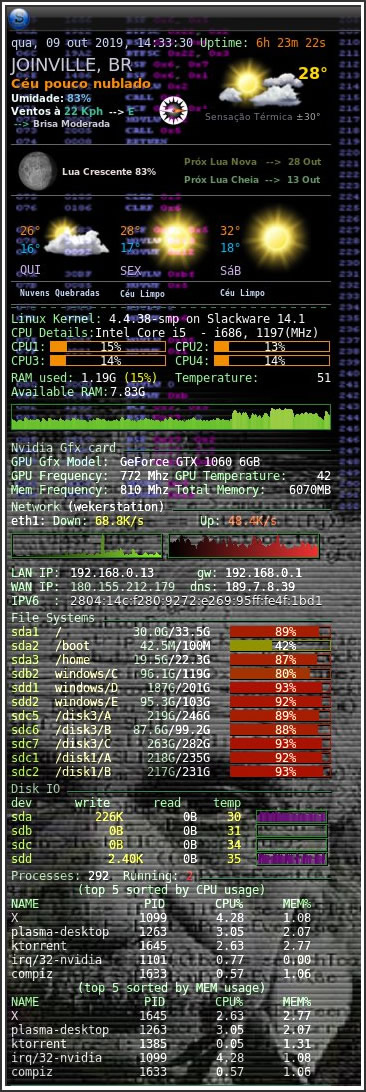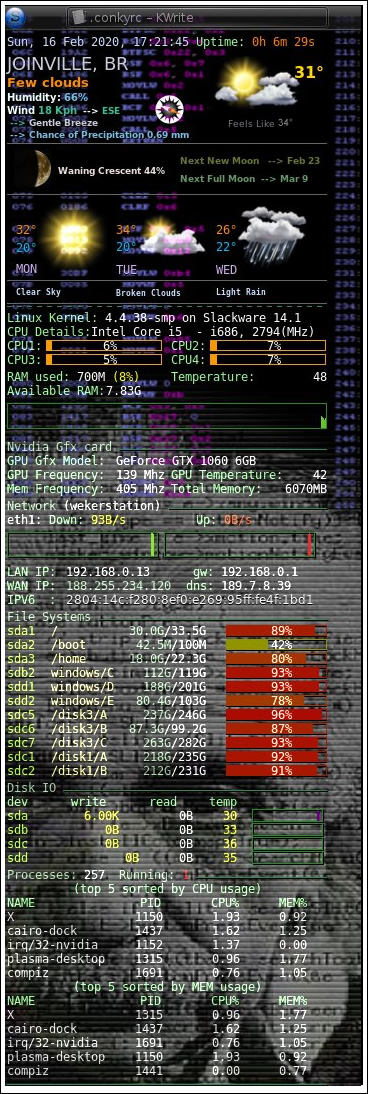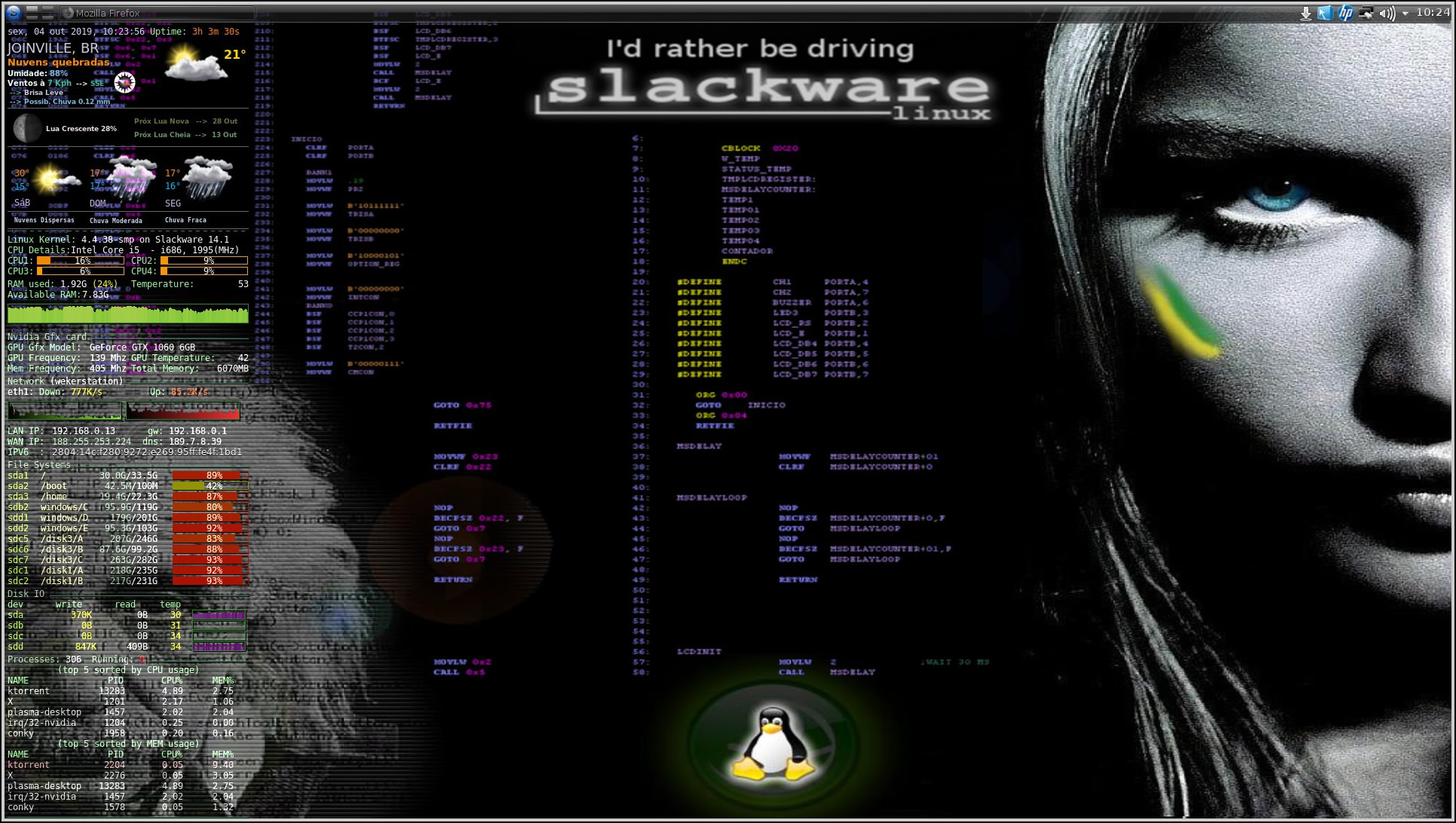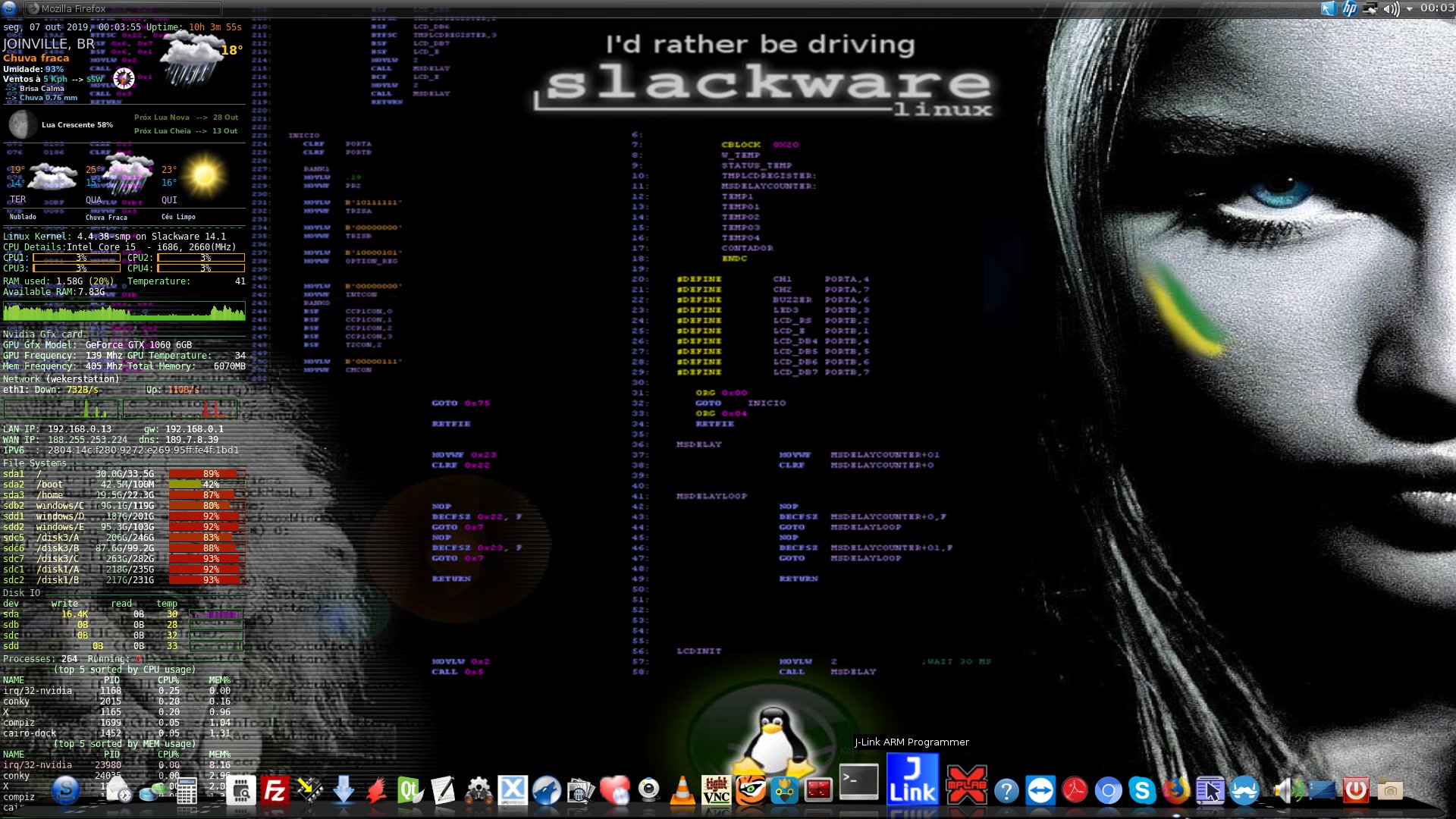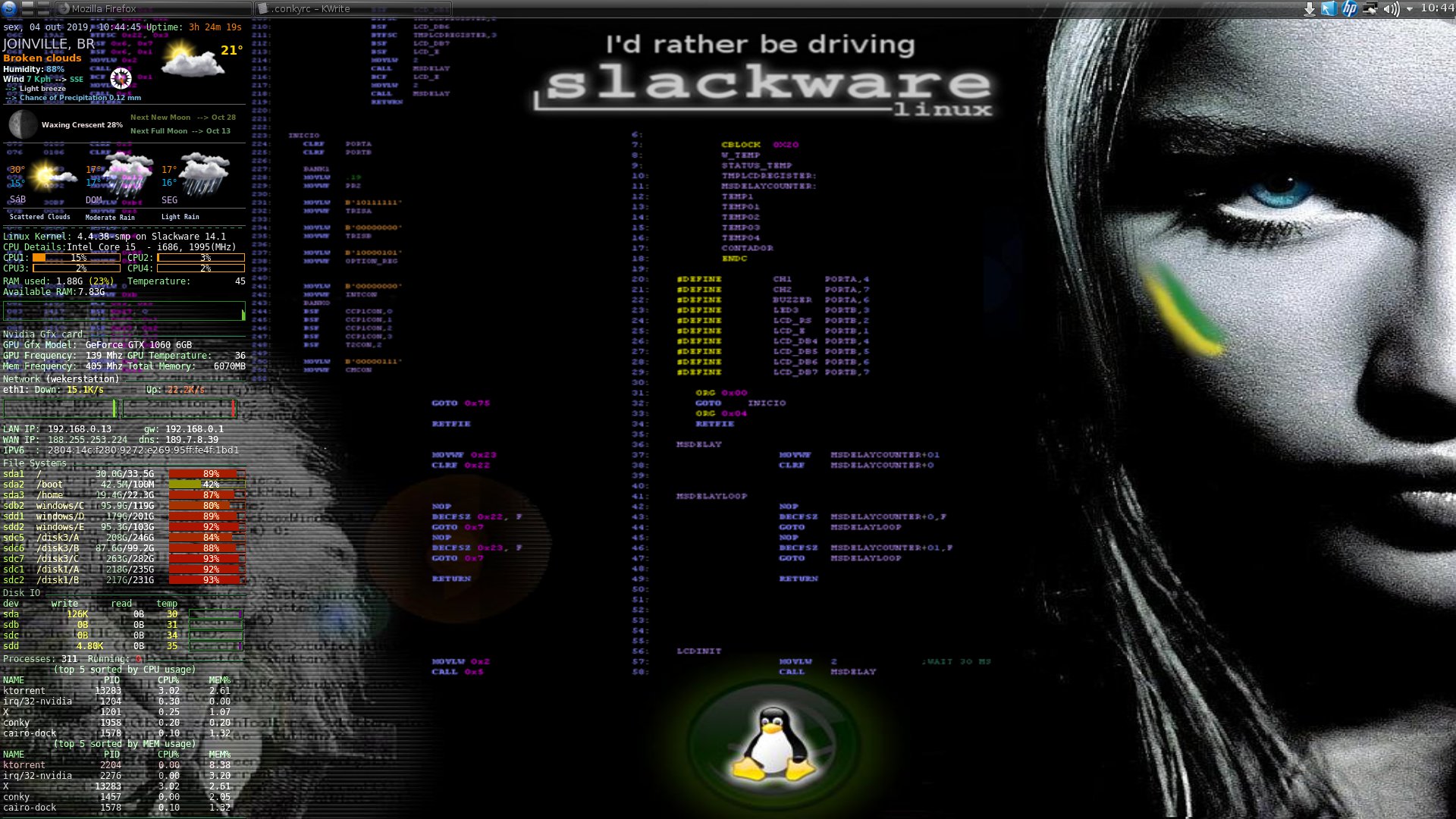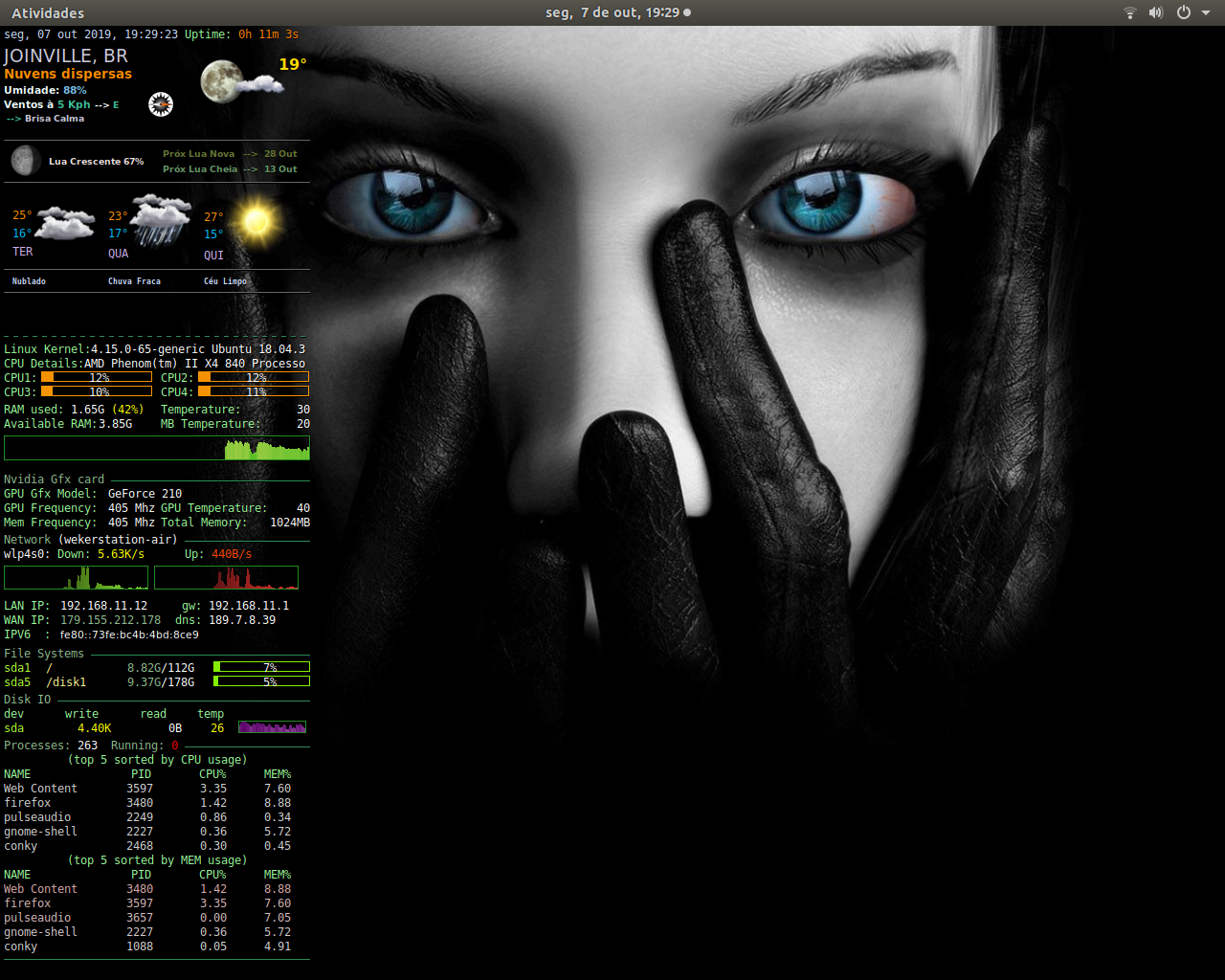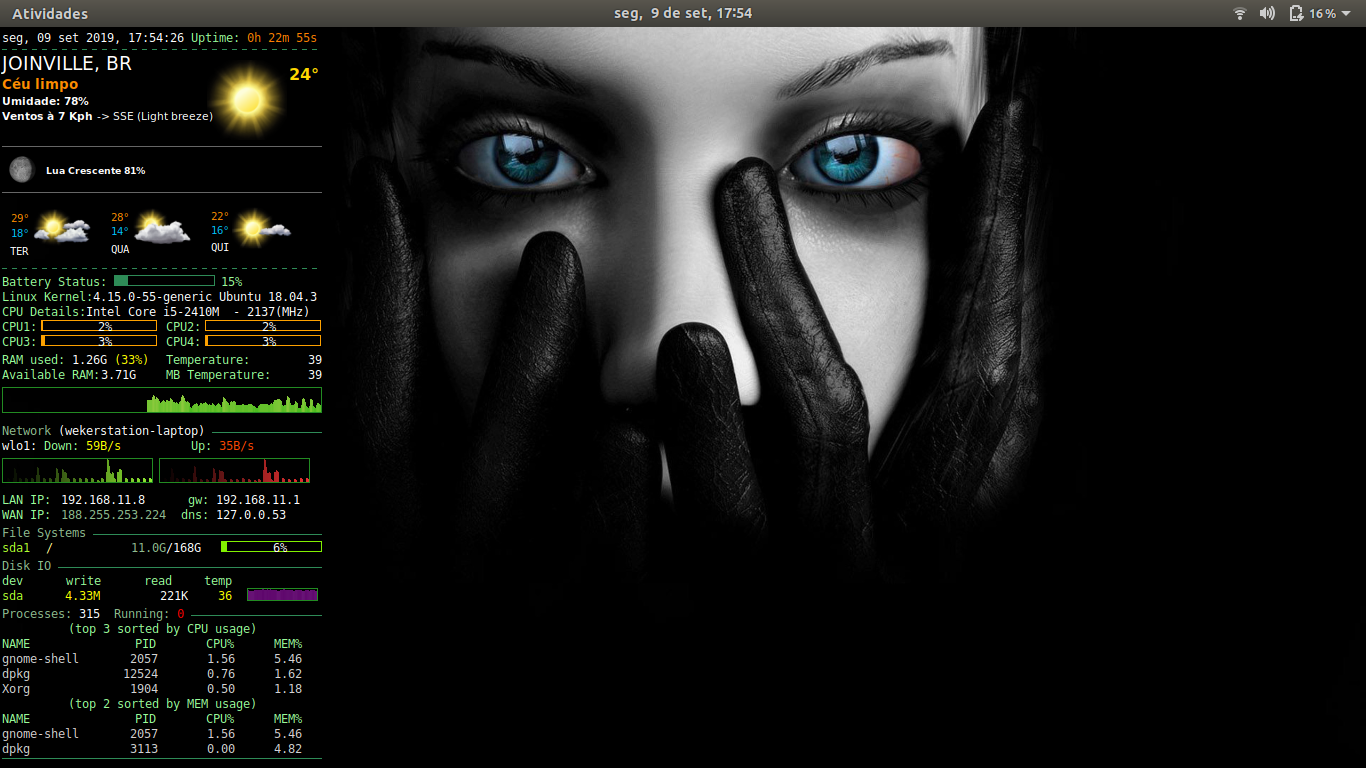Status of the CPU, memory, swap space, disk storage, temperatures, processes, network interface, etc..
Create Account on https://home.openweathermap.org/users/sign_up and get your "api key"
Create folder ~/.conky/wekers copy all inside
On terminal: conky -c ~/.conky/wekers/.conkyrc &
In ~/.conky/wekers/.conkyrc file:
Change according position, each desktop resolution is distinct ie: 30,195
#Day icons
${execi 310 sh ~/.conky/wekers/time.sh weather-1}${image ~/.cache/weather-1.png -p 30,195 -s 70x70 -n}
${execi 310 sh ~/.conky/wekers/time.sh weather-2}${image ~/.cache/weather-2.png -p 130,195 -s 70x70 -n}
${execi 310 sh ~/.conky/wekers/time.sh weather-3}${image ~/.cache/weather-3.png -p 230,195 -s 70x70 -n} print days too ie:
voffset 8 and goto 3voffset -> (vertical position), goto -> (horizontal position)
#print days
${color}${voffset 8}${goto 3} ${execi 1000 date --date="1 day" | cut -c1-4 |tr [[:lower:]] [[:upper:]]}If you don't use Nvidia, comment all below with #
#Use Nvidia
${if_match "${nvidia temp}" != "${nividia}"}${if_match "${nvidia temp}" != "N/A"}${voffset 3}${color1}Nvidia Gfx card ${color2}${hr}
${color0}GPU Gfx Model:${color8}${goto 110}${exec nvidia-smi --query-gpu=gpu_name --format=csv,noheader,nounits}
${color0}GPU Frequency:${color8}${goto 110}${nvidia gpufreq} Mhz ${lua_parse gputemp temp}
${color0}Mem Frequency:${color8}${goto 110}${nvidia memfreq} Mhz${goto 165}${color0}Total Memory:${color8}${alignr}${exec nvidia-settings -q totaldedicatedGPUMemory -t}MB${else}${voffset -15}${endif}${endif}# Network
${if_up eth1}${voffset 3}${color1}Network ${color}($nodename) ${color2}${hr}Operational System and Kernel Version:
${color0}Linux Kernel: ${color8}${kernel} on ${exec cat /etc/slackware-version}${color0}Linux Kernel:${color8}${kernel} ${exec cat /etc/issue | cut -c1-15 | sed '/^$/d'}File Systems:
${voffset 3}${color1}File Systems ${color2}${hr}
${lua_parse fs / / sda1 7fff00 white}
${lua_parse fs /boot /boot sda2 7fff00 white}
${lua_parse fs /home /home sda3 7fff00 white}Wind Icon:
wicon)
cp -f ${DirShell}/images/wind/orange_$(grep "direction" ~/.cache/weather_current.xml | head -n 1 | cut -d'"' -f4 | tr [[:upper:]] [[:lower:]] | sed -e 's/^[[:space:]]*//g' -e 's/[[:space:]]*\$//g').png ~/.cache/wind.png
;;~/.conky/wekers/.conkyrc file:
# Get Weather data
# examples https://openweathermap.org/current and https://openweathermap.org/api/hourly-forecast
${execi 300 curl "https://api.openweathermap.org/data/2.5/weather?q="your country here"&units=metric&lang=pt&mode=xml&appid="your key"" | xmllint --format - > ~/.cache/weather_current_aux.xml}
${execi 300 if grep --quiet current ~/.cache/weather_current_aux.xml; then cp ~/.cache/weather_current_aux.xml ~/.cache/weather_current.xml; fi}
${execi 300 curl "https://api.openweathermap.org/data/2.5/forecast?q="your country here"&units=metric&lang=pt&mode=xml&appid="your key"" | xmllint --format - > ~/.cache/weather_aux.xml}
${execi 300 if grep --quiet weatherdata ~/.cache/weather_aux.xml; then cp ~/.cache/weather_aux.xml ~/.cache/weather.xml; fi}./configure --enable-hddtemp --enable-mpd --enable-moc --enable-rss --enable-lua --enable-lua-cairo --enable-weather-metar --enable-weather-xoap --enable-lua-imlib2 --enable-wlan --enable-portmon --enable-imlib2 --enable-nvidia
make
make installPackages Required:
- libncurses5-dev
- libx11-dev
- libimlib2-dev
- libcairo-dev
- lua5.2.4
- liblua5.3-dev
- libtolua++5.1-dev
- libiw-dev
- libxft-dev
- libxdamage-dev
- libxext-dev
- libxnvctrl-dev
- libcurl4-openssl-dev
- libxml2-dev
- hddtemp
For macOS you can get the required libraries using these commands:
brew install cmake freetype gettext lua imlib2 pkg-config
brew link gettext --forceP.S.: Some CPU's get error in temperature. Because hwmon0 is different in each kernel version or motherboard --> to fix:
-- CPU and mainboard temperature
function conky_temperature (sensor)
local t = ""
if ( sensor == "CPU" ) then t = CPU else t = MB end
if ( t == nil ) then
if ( sensor == "CPU" ) then t = "${color0}Temperature: ${color}${alignr}${hwmon temp 2}" .. DEG else t = "" end
else
t = t .. DEG
end
return t
endKnow where is the locate of "coretemp":
# on terminal run:
find -L /sys/class/hwmon/hwmon* -maxdepth 1 -regextype posix-awk -regex '.*name' -exec echo -n '{}=' ';' -exec cat '{}' ';' 2>/dev/null | sed 's|/sys/class/hwmon/hwmon||;s|/name||;s| |_|g;s|_| |;s|=|=|;s|$||' | sort0=nvme
1=coretemp
2=it8772${hwmon temp 2}to
${hwmon 1 temp 1}Make sure you have run sensors-detect and put modules to load in /etc/rc.d/rc.modules.local or /etc/modules
# but what is "temp 1" or "temp 2" i have to change? to get sure.
# Run
find -L /sys/class/hwmon/hwmon* -maxdepth 1 -regextype posix-awk -regex '.*(name|temp[1-9])*(label)' -exec echo -n '{}=' ';' -exec cat '{}' ';' 2>/dev/null | sort
/sys/class/hwmon/hwmon0/temp1_label=Composite
/sys/class/hwmon/hwmon1/temp1_label=Package id 0 // <- "Package id 0" is one temp of all cpu's
/sys/class/hwmon/hwmon1/temp2_label=Core 0
/sys/class/hwmon/hwmon1/temp3_label=Core 1
/sys/class/hwmon/hwmon1/temp4_label=Core 2
/sys/class/hwmon/hwmon1/temp5_label=Core 3
/sys/class/hwmon/hwmon1/temp6_label=Core 4
/sys/class/hwmon/hwmon1/temp7_label=Core 5
/sys/class/hwmon/hwmon1/temp8_label=Core 6
/sys/class/hwmon/hwmon1/temp9_label=Core 7
/sys/class/hwmon/hwmon2/in7_label=3VSB
/sys/class/hwmon/hwmon2/in8_label=Vbat/usr/sbin/hddtemp -d -l 127.0.0.1 -p 7634 /dev/sda /dev/sdbRecently i have installed on Ubuntu 21.10
What i do:
change dash to bash:
ls -l /bin/sh
sudo rm sh
sudo ln -s /bin/bash /bin/shsudo apt-get install libxml2-utils
sudo apt install curl
sudo apt install imagemagick
sudo apt install lm-sensors
apt-get install cmake libimlib2-dev libncurses5-dev libx11-dev libxdamage-dev libxft-dev libxinerama-dev libxml2-dev libxext-dev libcurl4-openssl-dev liblua5.3-devsudo sensors-detectsudo apt-get remove --purge conky-std conky-all conky-cli
wget http://old-releases.ubuntu.com/ubuntu/pool/universe/c/conky/conky-all_1.9.0-6build1_amd64.deb
sudo apt-get install gdebi
sudo gdebi conky-all_1.9.0-6build1_amd64.deb
sudo apt-mark hold conky-all
chmod +x ~/.conky/wekers/time.sh
chmod +x ~/.conky/wekers/GetMoon.sh
chmod +x ~/.conky/wekers/lune_die.shget next 'Full Moon' and next 'New Moon'
altered script to get data in lune_die.sh, because was blocked, now https://www.die.net/moon/ requires cookies and javascript to do wget directly
so i decided to remove then, now was new file moon.pl
Get Moon data from perl module Astro::MoonPhase
with su or sudo
In terminal you need to install perl module by:
perl -MCPAN -e 'install Astro::MoonPhase'